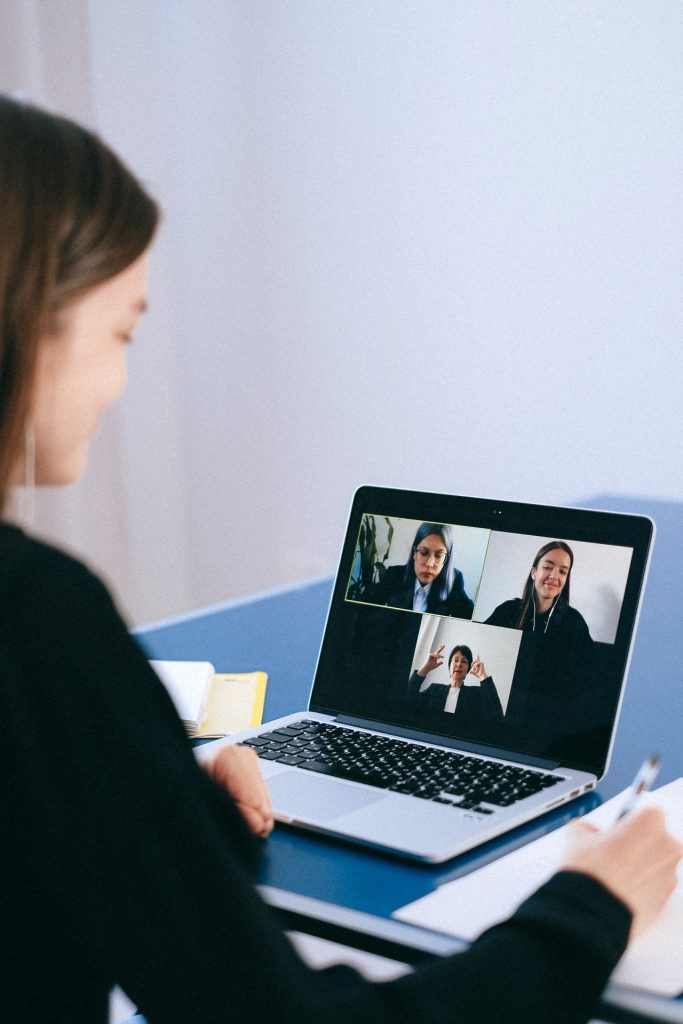
What would you identify as being your greatest challenge with Near-Far teaching? What would be your greatest success? How do you build community? In what ways do reflective or mindful practices play a role in your teaching and self-care?
Near-Far Training with Nicole Cosby and Mark Maddix
In this “how-to” workshop given on February 25, 2021, Nicole and Mark, along with the face-to-face and remote attendees, explored the practical aspects of teaching hybrid classes, also known as “Near-Far.” Since Near-Far is the format most of us are teaching in this Spring, we need to know what it feels like from the student’s perspective and also from the teacher’s. Our presenters, Nicole Cosby and Mark Maddix, demonstrated and discussed the pedagogy of teaching Near-Far and how to manage student-to-student and student-to-faculty interaction. You can access their PowerPoint here.
How to Set Up & Use the Technology in Your Classroom
During 2020, Matthieu Rouffet and Nicole Cosby conducted a series of training sessions on how to connect your laptop, set up, and use the video technology in various classrooms for a Near-Far environment. The PLNU Zoom Classroom Instructions document sent out by Matthieu Rouffet is attached here.
Pacing Your Class Time
In the Near-Far classroom setting, ensuring processing time for students is even more critical. Provide 1 minute of processing time for every 7 minutes of instruction. For example, build statements into your lecture like the following “OK, before you answer, let’s take a moment to think about that.” Then, give students time to reflect on or interact with the question.
Build in a short break with rules for Near students and Far students in order to keep their attention and to help reduce Zoom fatigue. (i.e. Turn off camera. Get up and walk around. Stretch. Slow breathe for 1 minute.)
Including Remote (Far) Students
- Create a sense of community through intentional references to in-person students and remote students. For example, have students create and vote on names for in-person students (Roomies) and remote students (Zoomies).
- Have all students use the “Raise Hand” feature in Zoom. This allows all students to participate equally and avoids remote students feeling left out.
- Allow students to respond in the chat box instead of speaking out loud. This makes some students feel much more comfortable. To aid during especially busy discussion times, you can assign a student monitor the chat box.
- To create simultaneous reporting, Jen Lineback asks students or groups to type their answer in the chat box, but wait to post their answer until she gives the signal. 1-2-3 Post!
- Nicole Cosby suggests disabling private chat, so students can only chat with the whole class.
- In contrast, Conni Campbell gives each remote (Zoomie) student a (Roomie) buddy. The Roomie buddy helps the Zoomie if they can’t hear, or if they need something repeated, clarified, etc. They communicate through the chat only with their Roomie buddy. This takes a little pressure off the instructor.
Using Breakout Rooms Effectively
- Use pre-assigned, permanent teams instead of random teams. Many students mentioned in the December survey that these permanent groups helped them make friends, feel connected, and build their confidence.
- Keep groups small. Research has shown that online groups work best with 3-4 members.
- Breakout rooms are technologically easiest to navigate in a remote fashion (i.e. all students synchronously). One recommendation is to conduct group work during fully synchronous days.
- Example 1: Tuesday – Near students and far students learn together. Thursday – Group work with all students in Zoom with pre-assigned breakout rooms.
- Example 2: Monday – Near students and far students learn together. Wednesday – Near students and far students learn together. Friday – All students in a synchronous Zoom session with their small groups in pre-assigned breakout rooms.
- The following issues may arise when trying to utilize breakout rooms with near students in the classroom:
- If a student has not muted both mics it will cause feedback issues within the classroom, so provide detailed instructions to students on how to mute the Zoom mic and the computer microphone.
- There may be times where echoing can occur especially if you have two near students in the same breakout room.
- Recommendation: Make sure you do not have more than one near student in each breakout room – or have them sit as far away from each other as possible.
Creating Pre-Assigned Breakout Rooms in Zoom
- Pre-assigned breakout rooms were created in Zoom accounts at pointloma.zoom.us and were imported into the meeting via CSV file.
- The “Only authenticated users can join” box was clicked.
- The meetings have to be imported into the Canvas course after the CSV file is imported into the Zoom meeting.
- Copy meeting ID.
- Access Zoom in the course.
- Click on three small dots to the right of “Schedule a Meeting.”
- Select import meeting.
- Paste Meeting ID.
- Meeting must be started from inside the course and students must join from inside the course. (Zoom may prompt you or your students to sign in, please do so with SSO.)
- Do your best to not start breakout rooms until students are in Zoom. Once breakout rooms have been started, any other students who join the meeting after will be unassigned. You can click “Recreate” and “Recover to pre-assigned breakout rooms” to reassign these students. Or you can manually reassign them.
PLEASE NOTE:
- If a student leaves the meeting/breakout room and comes back (Internet issues, etc.), they will be unassigned upon return. They will need to be manually reassigned.
- If you have already imported your meetings into Canvas and then decide to do pre-assigned breakout rooms, you will need to delete the original import in Canvas and re-import the meeting back in.
Helpful Articles on Near-Far Classroom Practices
Planning for Success in Remote, Hybrid, and Online Classes: A Handout for Students, by Wren Mills. (September 21, 2020). The Teaching Professor.
Teaching: How To Engage Students in a Hybrid Classroom, by Beth McMurtrie. (July 9, 2020). The Chronicle of Higher Education.